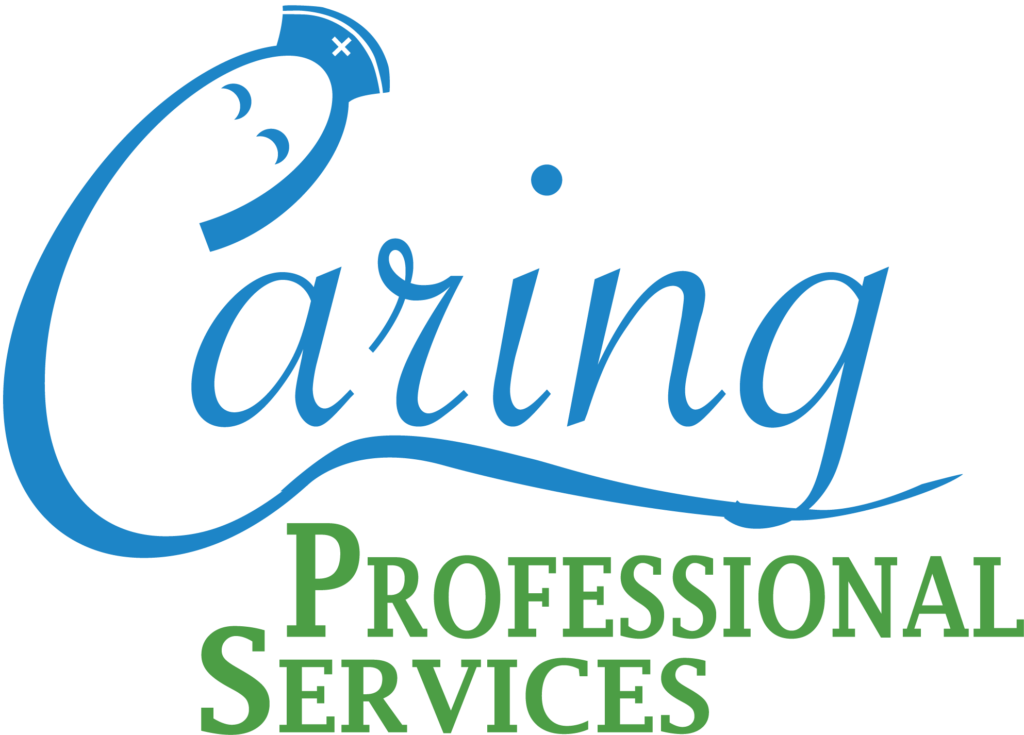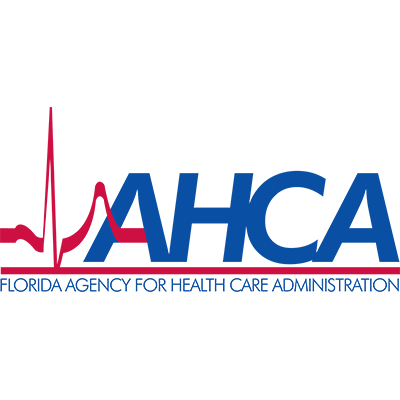(Versión en español Haga clic aquí)
Step 3: How to complete EVV on and documentation on Axxess Homecare
Welcome back to the most important part of our EVV series on how to use Axxess to complete EVV and document home health visits.
Please watch the following video as it is very informative and will give you a step by step visual on how Axxess Homecare works and how to perform EVV correctly.
The following is a recap of how EVV is completed using Axxess Homecare.
1 Login to the Axxess Homecare App by inserting your email address and password. If you have already logged in it may prompt you for your pin.
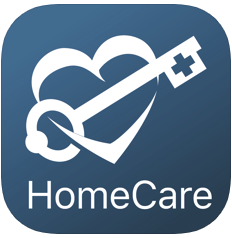
2 Once you log in you will see the schedule screen, there you will see three tabs (Past Due, Upcoming and Completed). Select your visit from the Upcoming tab, if you are late the visit may be found under the Past Due tab. All visits in the “Completed” tab will go through the QA (Quality Assurance Department) for review before they are bill and paid.
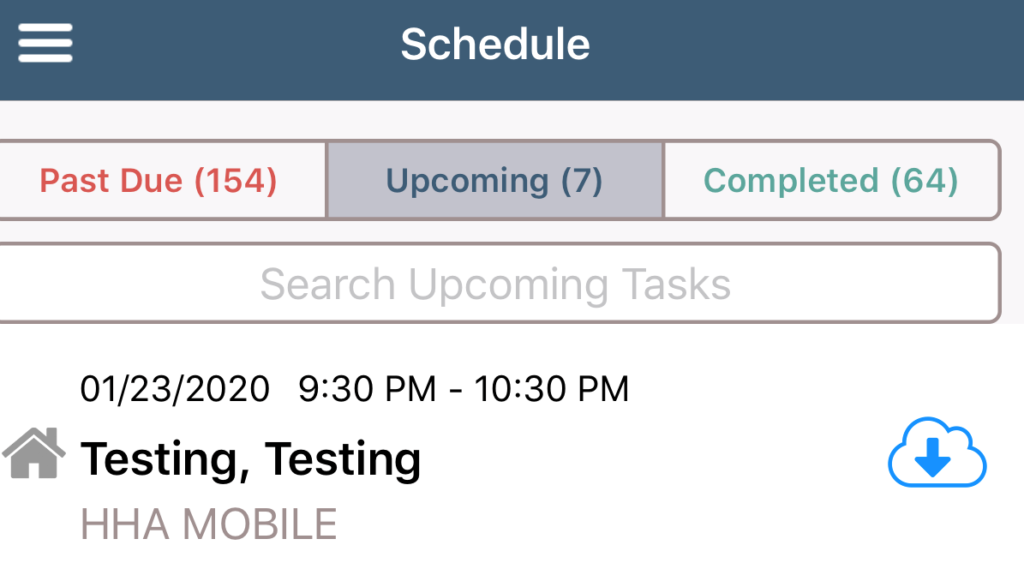
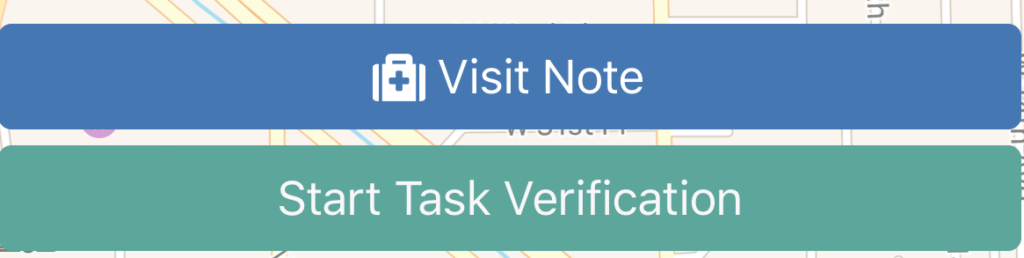
3 To begin EVV – Click on “Start Task Verification” and return when your time is done, do not worry about the time the visit is scheduled what matters is you do the amount of time that the task is programmed for. For example, if you have a task scheduled from 9:00 am to 11:00 am that is a 2-hour task. Let’s assume you started EVV at 8:20 am you need to return around 10:20 am (2 hours later) to complete the visit and clock out. It is suggested you use a timer to remind you to sign out and complete EVV.
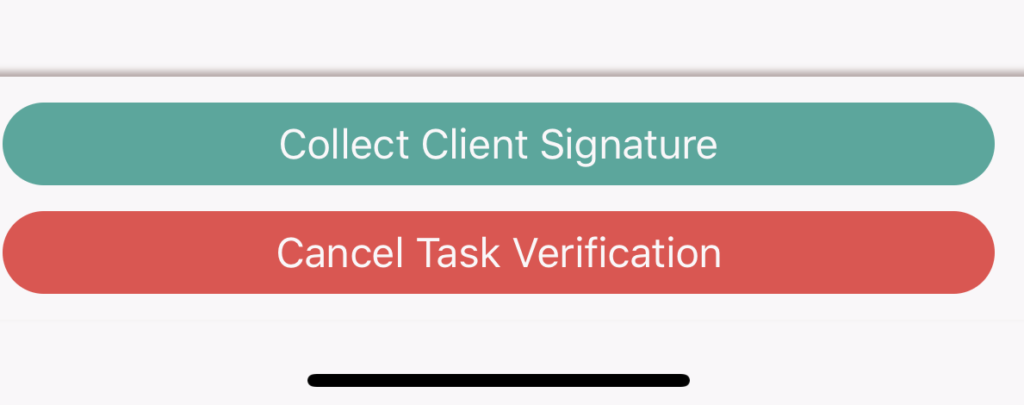
4” Click on “Visit Note” and complete the visit note. You don’t have to do it right away but you must complete it in order for it to count for billing and payment. We suggest you complete the note right away, it takes less than a minute to complete.
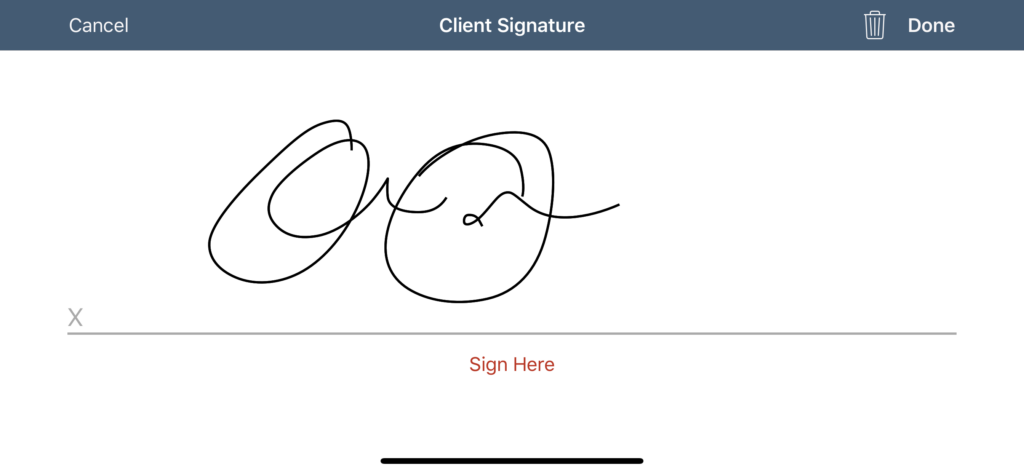
If your client requires “Vital Signs”, please open the tab and fill the vitals only for T (Temperature), P (Pulse) and R (Respiration). Otherwise, skip the TPR and go directly to “Daily Living Task” and select Yes or No for each task by scrolling to the bottom of the list.
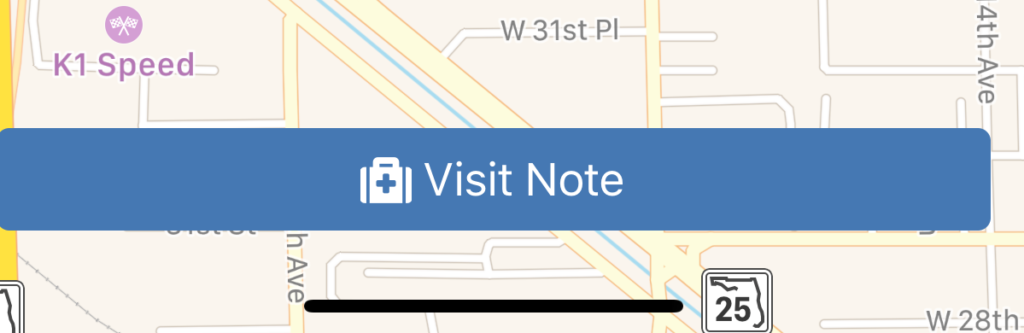
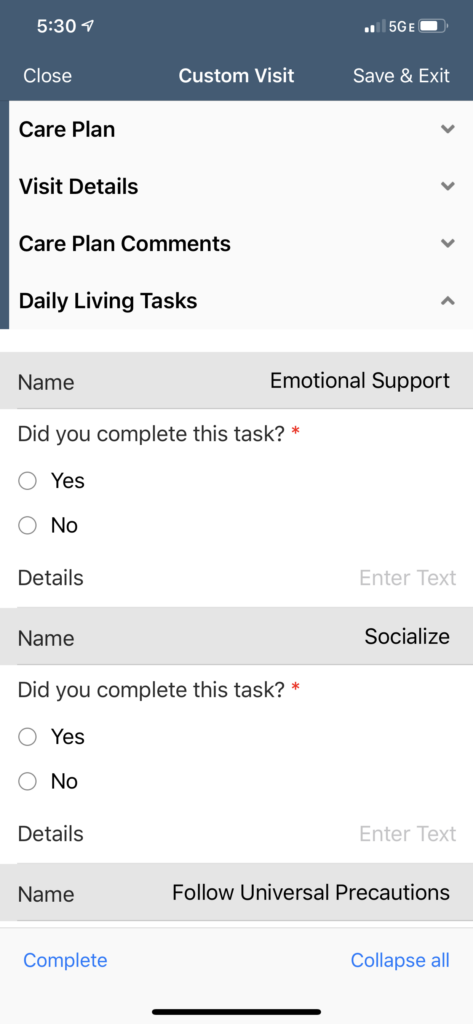
Once at the bottom select “Complete” on the left-hand side. Once you touch complete you will need to sign the note, again it does not matter what it looks like as long as you sign it. After you sign the note and complete it can be found in the completed tab under schedule in number 2 above.