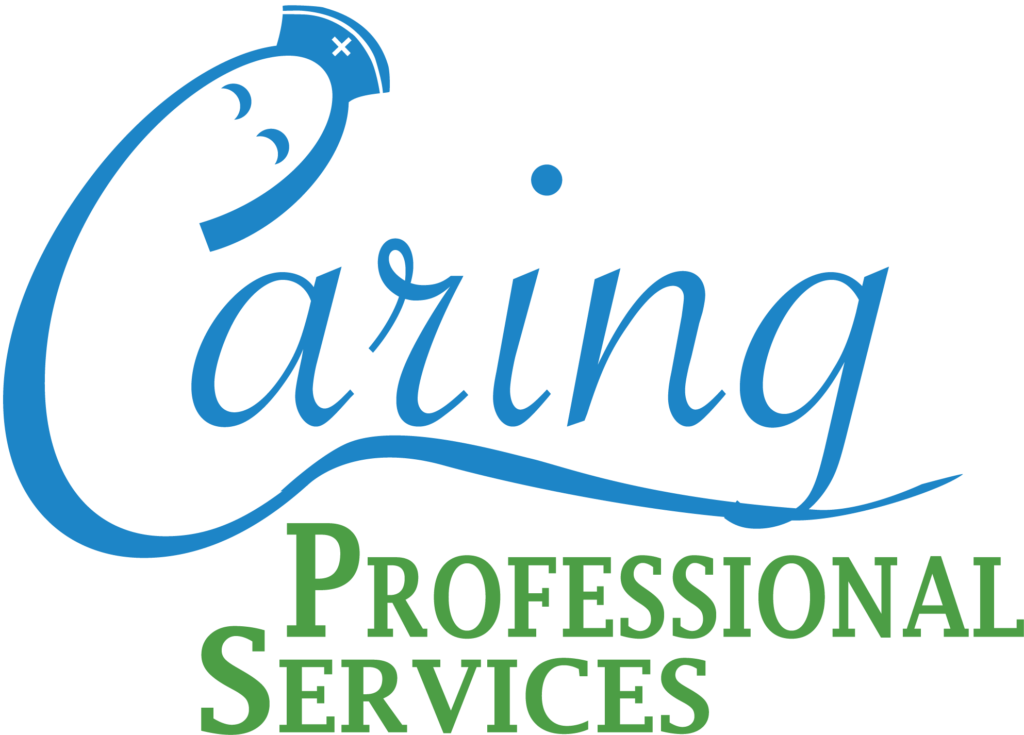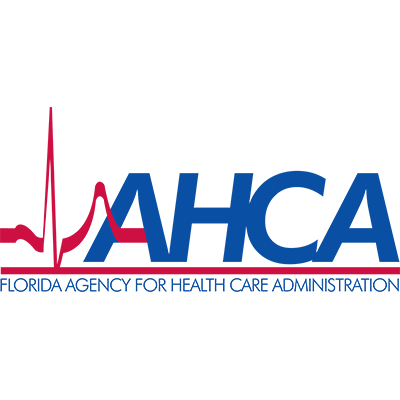Step 2: Login and Reset Password in Axxess Homecare
If you have not installed Axxess Homecare please return to Step 1 by clicking here.
How to Login to Axxess Homecare Instructional Video
How to Rest your Axxess Password Instructional Video
1. Login to Axxess Homecare by opening the app on your cell phone.

2. Enter your email address (The email you provided when you applied to work at Caring Professional Services) Then enter your password, if you don’t know your password or forgot it continue to “Need Help” (If you forgot your password skip to #4 on this list and watch our video on how to reset your password)
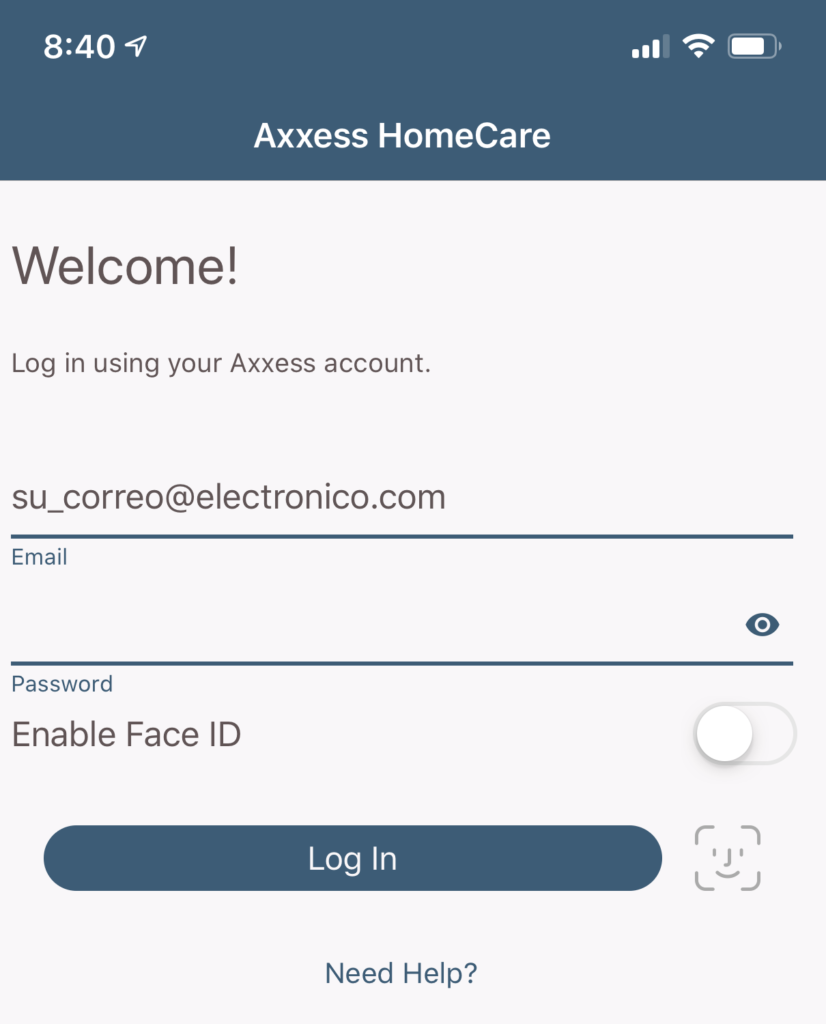
If you are able to log in you will be prompted to enter a 4-digit pin. The pin is used to allow fast entry into the app without having to put your email and password every time the app closes. After you successfully accessed the app you can begin using it. (Instruction on using the App will follow in Step 3 of 4.
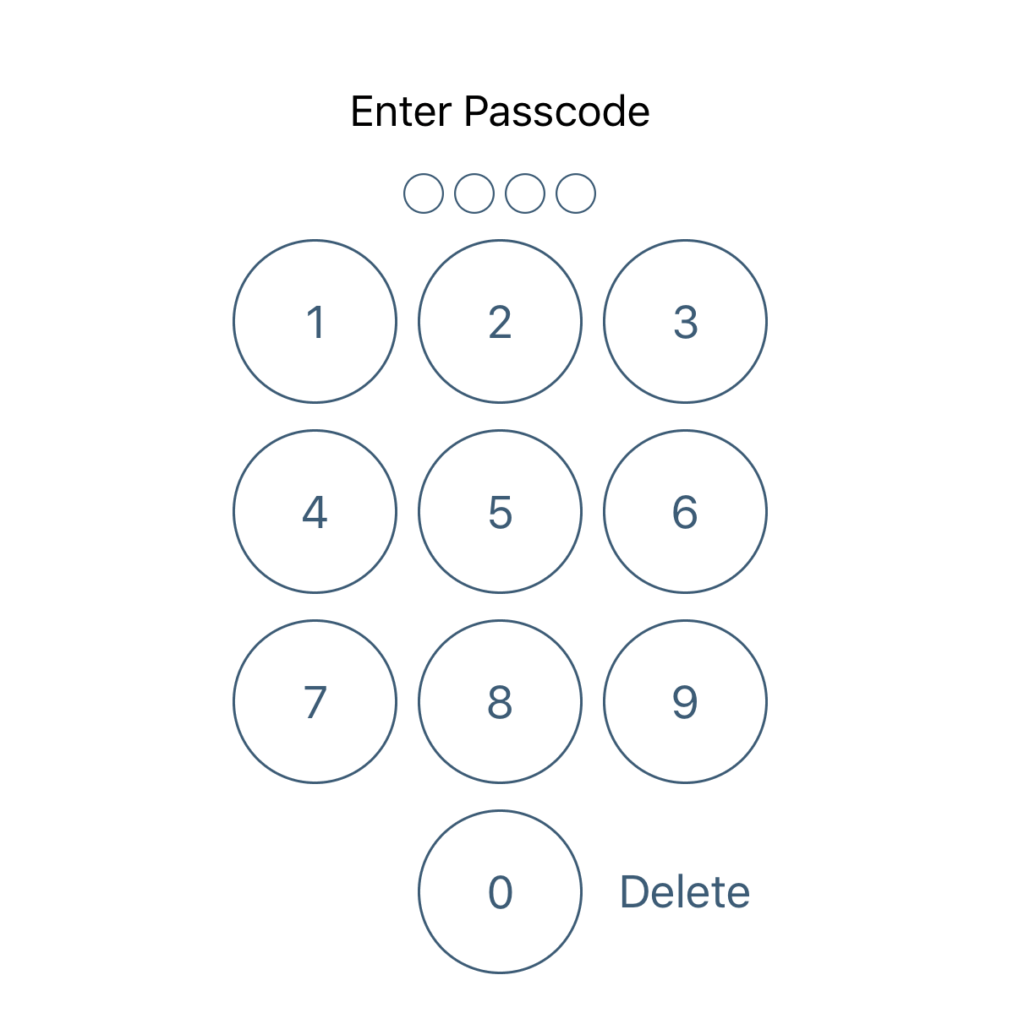
3. If you forgot your password or needed to reset it there are two ways to do it. On the App touch “Need Help” that will open a screen where you can put your email address a reset of your password will be sent by email to you. If you do not receive the email you can also try resetting the password in a web browser at https://accounts.axxessweb.com/Forgot where an email will be sent with a link reset your password.
Option 1: Reset your password on by touching “Need Help” Insert your email and touch on “Reset Password” Axxess will send you an email with a link to reset your password.
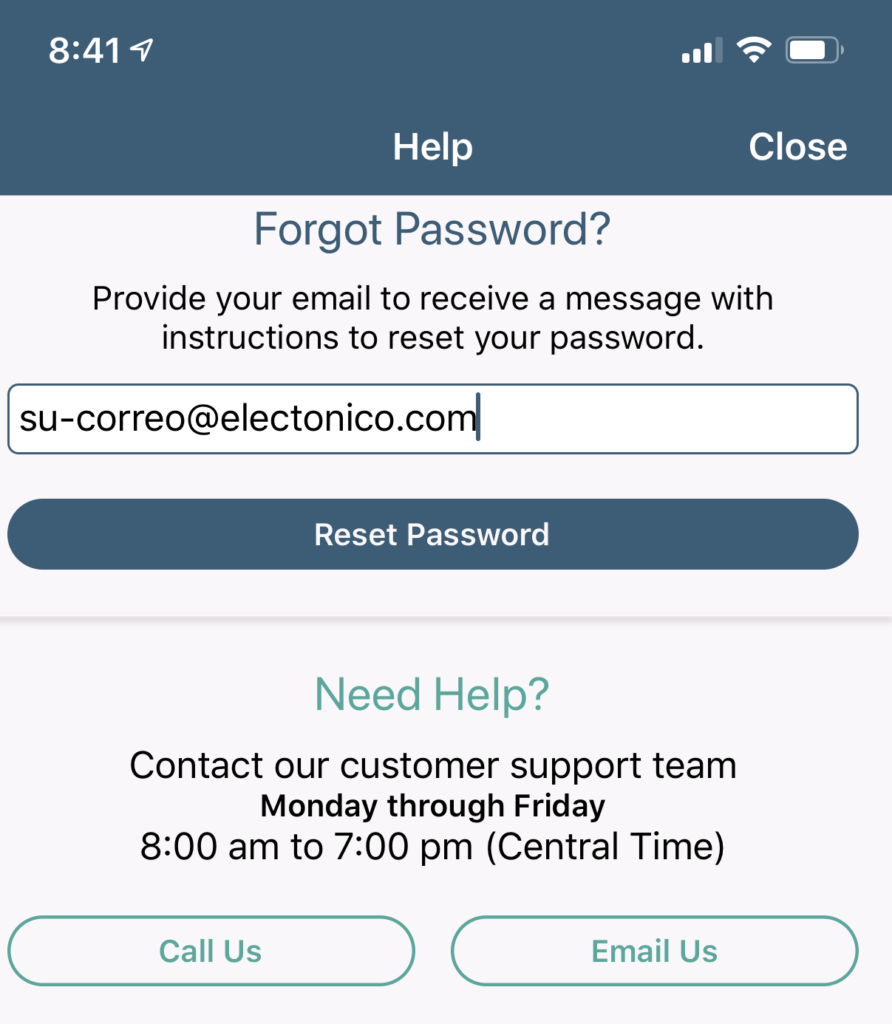
Option 2: If you do not receive an email from Axxess on option 1 then please try this option by clicking here. https://accounts.axxessweb.com/Forgot This will open your web browser. For this option enter your email and click I’m not a robot, then “Send”. This will also send you an email with a link so you can enter a new password.
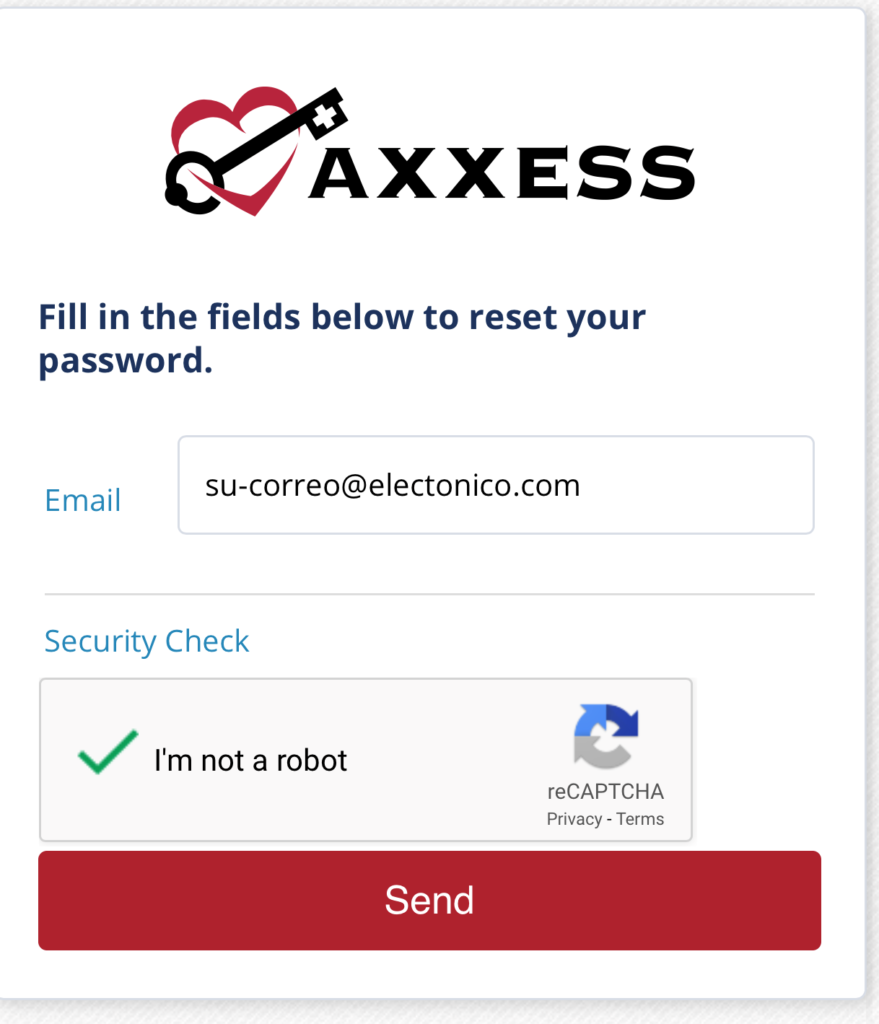
Thank you for logging into Axxess Homecare. Soon we will send Step 3 of 4 “How to Use Axxess Homecare for EVV and documentation”.